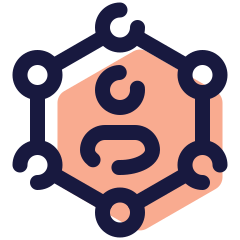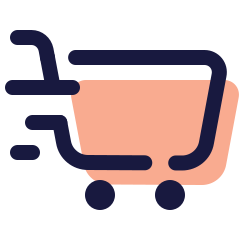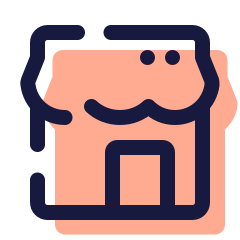Search Knowledgebase
Popular Articles
-
Why IXXO Cart Excels Where Others Compromise
Turning Perceived Limitations into Strengths In the competitive world of e-commerce software, comparison is inevitable. Business owners, developers, and agencies often evaluate platforms based on the number of templates available, the look of their demos, or how “easy” they seem to set up. However, what many overlook is the long-term cost of superficial convenience. IXXO Cart offers another online store solution, a robust, enterprise-grade basis for serious businesses, professional developers, and growing multi-vendor marketplaces. 1. One Fully Customizable Template – Infinite Possibilities At first glance, IXXO Cart’s single front-end template might seem like a limitation. After all, many competitors advertise dozens or even hundreds of “ready-made” themes. However, quantity doesn’t equal quality. IXXO Cart’s approach is not a weakness but a strategic advantage. Our single, fully customizable template offers infinite possibilities, allowing you to create a unique and tailored online store that perfectly fits your brand and business model. Most competitors spread their resources thin. Each additional template requires maintenance, updates, and compatibility checks with new software versions. Over time, older templates become outdated, incompatible, or even insecure, forcing shop owners to choose between keeping their design and updating their e-commerce platform. This fragmentation leads to broken features, security vulnerabilities, and the inability to benefit from the latest innovations. IXXO Cart solves this problem entirely. By maintaining a single, modern, fully customizable front-end template, the IXXO team ensures every update is 100% compatible, secure, and future-ready. The result: Seamless version upgrades without breaking your store’s design. Constant access to the latest security patches and new features. Lower maintenance costs and zero template obsolescence. In other words, instead of juggling dozens of outdated designs, IXXO Cart gives you one powerful, flexible template that can become anything you envision — from luxury retail storefronts to significant multi-vendor marketplaces. 2. Designed for Professionals, Not Hobbyists IXXO Cart isn’t a “plug-and-play” toy for small hobby shops — it’s an enterprise-grade e-commerce engine designed for companies that require scalability, performance, and total control. Our platform is not just for beginners; it's for professionals who need advanced features and the ability to customise their online stores to a high degree. This distinction matters. Many “drag-and-drop” platforms look appealing to beginners but quickly reach their limits when businesses start growing or need advanced features. Migrating away from those systems becomes costly and painful. IXXO Cart, on the other hand, was engineered for professionals who need: Built-In Design Tools without touching the code. Access to the templates’ code for customisation. Integration with ERP, CRM, and accounting systems. Multi-language, multi-currency, and multi-vendor capabilities. Complex product configurations, digital goods, and B2B pricing. API connectivity and modular expansion. IXXO Cart is trusted by established businesses, agencies, and developers who need a reliable solution that grows with their vision . 3. Future-Proof Architecture and Version Stability Every update of IXXO Cart is carefully developed with backward compatibility and data integrity in mind. We understand that competing systems often rush updates to release “new” features, breaking existing setups and forcing developers to rebuild sections of their stores. With IXXO Cart, you can rest assured that your database remains stable between versions, your template customisations remain safe during updates, and the single-template architecture guarantees full compatibility, ensuring a reliable and predictable maintenance experience. With IXXO Cart: Your database remains stable between versions. Template customisations remain safe during updates. The single-template architecture guarantees full compatibility. This reliability is priceless for professionals managing multiple client sites or significant marketplaces. It translates directly into saved time, predictable maintenance, and satisfied clients. 4. Performance and SEO That Drive Real Results While template-heavy systems often bloat the front-end with unnecessary scripts and slow load times, IXXO Cart’s streamlined design ensures speed, performance, and SEO optimisation . Its front-end structure is optimised for Google Core Web Vitals, ensuring faster page loads, better user experience, and improved search ranking potential, all critical factors for serious e-commerce operators. 5. Security First – Always Up to Date E-commerce is not just about looks; it’s about trust. Many business owners are unaware that using outdated templates or unpatched themes exposes them to cyber threats. Security updates are immediate and universal because IXXO Cart maintains a single, actively developed front-end architecture. There’s no need to wait for third-party developers to update dozens of external templates or plugins. This unified approach ensures that your store remains secure, compliant, and protected . 6. A Platform Built for Growth IXXO Cart isn’t just an online store; it’s a scalable ecosystem that can evolve into a full-featured marketplace. With integrated modules such as: Multi-Vendor Management Inventory and Order Automation Custom Product Attributes and Filters Comprehensive SEO Tools Marketing and Coupon Systems Analytics and Reporting Dashboards Businesses can start small and expand effortlessly without switching platforms. Whether you’re selling a few products or managing a global multi-seller operation, IXXO Cart delivers enterprise-level capabilities with the flexibility to adapt to any business model . 7. Conclusion: The Professional's Choice While competitors tend to prioritise superficial appeal, IXXO Cart is dedicated to providing professional depth . Its single-template system isn't a limitation but a commitment to stability, security, and scalability. The feature-rich ecosystem of IXXO Cart is not an additional option; it results from years of continuous innovation. Furthermore, its target audience is not casual users but businesses and professionals who recognise the value of a robust e-commerce solution. In an industry where "more templates" often leads to "more problems," IXXO Cart demonstrates that true flexibility comes from intelligent design, not just superficial variety. For companies that demand performance, reliability, and comprehensive control, IXXO Cart is not merely a choice but the only option that will grow with you.
-
Understanding Duration, Buffers, and Time Slot Intervals
This article explains how event duration, buffers, and time slot intervals work together in the IXXO Hub Scheduling Plugin — and how different settings affect availability on your calendar. Event Duration The duration defines how long your event lasts. Important: Buffers do not change the duration; they are extra time blocks before or after each event used for preparation or rest. Time Slot Intervals The spacing between available time slots is set by Start Time Increments → Interval. This controls how often time slots appear on the calendar (e.g., every 30 minutes, 1 hour, 2 hours), regardless of the event’s duration or buffer times, as long as no bookings exist. How Bookings Affect Availability Once a booking is made, the system automatically considers the duration and the buffers to block out any unavailable time. This ensures that overlapping or conflicting slots are hidden from new bookings. Available Timeslot Calculation This setting determines how the system manages overlapping slots when a booking is confirmed: Remove affected slots: Deletes any time slots that overlap with the booked event, including buffers. Recalculate: Rebuilds the schedule dynamically to create new available slots based on the remaining free time. Example Duration: 2 hours Buffer Before: 1 hour Buffer After: 1 hour Interval: 2 hours Before any bookings, time slots appear every 2 hours (based on the Interval). If someone books 9:00, then: With Remove affected slots, the next available slot will be 13:00. With Recalculate, the next available slot will be 12:00 (9:00 + 2h duration + 1h buffer after). In summary: Buffers don’t change event length — they just reserve time before and after. The “Interval” defines how often slots appear. Bookings + buffers decide which slots stay open. “Available timeslot calculation” tells the system whether to remove or recalculate overlapping slots.
-
Ticket Plugin Inbox Filters
**Ticketing System Filters** The ticketing system provides multiple filtering options to help you efficiently manage and locate tickets. Below are the various ways you can filter and search for tickets: ### **Search Bar** Use the search bar at the top to quickly find tickets by entering keywords, ticket ID, or customer name. This allows you to instantly locate relevant tickets without navigating through multiple pages. ### **Extended Search** The extended search functionality enables more refined filtering options. You can filter tickets based on: - Owner - Status - Tags - Users - Other relevant parameters ### **Predefined Filters** Using the extended search functionality, you can create and save custom filters. This allows for quick access to commonly used filters, saving time and ensuring consistency in ticket management. ### **Status Filters** Filter tickets based on their current status to prioritize work effectively: - **Open**: Tickets that require immediate attention. - **Pending**: Tickets awaiting a response or further action. - **Resolved**: Tickets that have been successfully closed. Using status filters helps ensure that unresolved tickets do not go unnoticed. ### **Date Range** Narrow down the ticket list by specifying a date range. This is particularly useful for reviewing past tickets, tracking recent activity, or analyzing trends over a specific period. ### **Custom Filters** Create and save custom filters to streamline ticket management. You can set filters based on: - **Priority**: High, Medium, or Low - **Status**: Open, Pending, or Resolved - **Assignee**: Filter by the team member handling the ticket - **Tags**: Categorize tickets based on specific labels Custom filters allow you to tailor the ticketing system to your workflow and ensure that essential tickets are easily accessible. Utilizing these filtering options can enhance efficiency, improve ticket management, and ensure no critical requests are overlooked.
-
Navigating the IXXO Hub Dashboard
## **Overview** The IXXO Hub dashboard provides a centralized view of your customer support operations, task management, and various plugins. This guide will help you understand key sections, including **Tasks, Support Tickets, and Plugins**. ## **1. What's Been Happening Section** This section provides a snapshot of important updates, categorized into multiple tabs ### **Tabs Available** - **Tasks**: Displays overdue and upcoming tasks - **Reminders**: Keeps track of important reminders - **Notes**: Latest internal notes for quick reference - **Orders**: Shows pending and processed orders - **Support Tickets**: Lists recent support interactions - **Live Chat**: Monitors real-time conversations - **Schedule Hub**: Upcoming scheduled events and meetings - **Form Flow**: Online form submissions ### **Tasks Overview** Under the **Tasks** tab, users can see a list of pending and overdue tasks #### **Task Columns:** - **Task Name**: Title of the task with an icon - **Board**: The category or project the task belongs to - **Section**: Status within the workflow (e.g., Quote Accepted, My Tasks) - **Due Date**: The deadline, highlighted in red if overdue - **Reference**: Additional details or linked messages - **Actions**: Options to manage tasks, including **edit, mark as complete, or delete** #### **Example Tasks:** 1. **Customization - GWY-BME-7JE** (Belongs to "IXXO Cart", status: Quote Accepted, Overdue) 2. **Invoice Vinologie** (Belongs to "Michael To-Do", Overdue) > **Tip:** Click **View All** to see the full list of tasks. ## **2. Support Tickets Section** This section provides an overview of all customer support tickets ### **Support Ticket Metrics:** - **Total Tickets**: 563 - **Open Tickets**: 60 - **Closed Tickets**: 503 A **progress bar** visually represents ticket statuses, helping administrators track workload distribution > **Tip:** A higher number of open tickets may indicate a need for additional support staff or improved resolution times ## **3. Key Features and Actions** - **Task Actions:** Users can **edit, complete, or delete** tasks directly from the dashboard - **Support Ticket Tracking:** Monitor open vs. closed tickets for efficient customer service - **Plugin Tabs:** Quickly navigate to key modules like **Live Chat, Scheduling, and Form Flow** ## **4. Best Practices for Efficient Use** 1. **Regularly Check the "What's Been Happening" Section** to stay updated on pending tasks 2. **Resolve Overdue Tasks Promptly** to maintain workflow efficiency 3. **Monitor Support Ticket Trends** to improve response times 4. **Utilize Plugins** to enhance customer support and task management --- For further assistance, visit our [Help Center](https://members.ixxo.com) or contact IXXO Hub Support --- Would you like additional articles covering specific features in more detail? ? ---
-
IXXO Hub - User Lifecycle Stages
User Lifecycle Stages Explained The user lifecycle stages in IXXO Hub help you track and manage how a contact or company moves through your business process from initial awareness to becoming a loyal customer. Each stage reflects their position about your services. Default Lifecycle Stages in IXXO Hub Lead Someone who has shown interest in your business, e.g., by submitting a form or calling your office. Qualified Lead A lead was reviewed and confirmed as a potential fit for your services. Prospect A contact you're actively engaged with, perhaps a scheduled call, a proposal sent, or an ongoing conversation. Customer A person or company that has completed a purchase or signed a contract. Active Client A paying client currently receiving services or with ongoing deliverables. Inactive Client A client who is no longer active but not formally closed or offboarded. Evangelist A satisfied client who refers others or publicly supports your brand. Archived A contact who is no longer relevant (e.g., disqualified, unsubscribed, or ended collaboration). T he IXXO Hub Admin dashboard allows you to customize user lifecycle stages to better reflect your unique customer journey. The system uses these stages to automate assignments, segment lists, and report on conversion metrics.
-
Supported Payment Options for Vendors
With the Multi-Vendor, there are three options for setting up payments. 1. Super admin receives the money for all sales and manually pays the vendors minus his commission, e.g. weekly or at the end of the month. If this option is selected, you can use any payment gateway. 2. Vendors receive money for their sales. If this option is used, all vendors must use the same payment gateway, the PayPal website payments. At the end of the month or week, you will invoice the vendors with your commission and ask them to send you the money to your bank account. For 1 & 2, there is a report showing amounts owed to vendors (1) and amounts vendors owe you (2). 3. Paypal Adaptive, PayPal for Marketplaces, Stripe, Link4Pay The store owner requires PayPal adaptive account and vendors a normal PayPal account. If PayPal Adaptive is used, everybody gets paid when the user pays for the order. Vendors will receive the money, minus your commission, in their PayPal account, and the super admin will receive the commission in his PayPal account, which was deducted from vendors. This way everybody gets paid with one transaction and there is nothing to follow up.
-
Error "This account can't access the admin area"
Vendor access to the admin dashboard must be enabled in vendor account settings. It is disabled by default . With the new version of the cart (6.0), vendors can use the same user and vendor account to log in through the front end to manage their products, shipping, taxes, etc. For more privileges, you can enable them access to the backend, but make sure to go through the privileges and assign those you need access to.
-
Optimizing Ticket List for Efficient Management
**Optimizing Your Ticket List for Efficient Management** The ticket list is a crucial component of the ticketing system, enabling you to monitor, organize, and manage support requests efficiently. Understanding how to utilize ticket summaries, sorting options, and pagination tools will help streamline your workflow and ensure timely responses. ### **Ticket Summary Overview** Each ticket in the list provides key details at a glance, making it easy to assess its status and priority. The summary includes: - **Ticket ID**: A unique identifier for tracking the ticket. - **Subject**: A brief description of the issue or request. - **Customer Name**: The name of the customer who submitted the ticket. - **Date**: The date the ticket was created or last updated. - **Current Status**: The progress of the ticket, such as Open, Pending, or Resolved. Having a clear summary helps agents quickly identify tickets requiring immediate attention and avoid missing critical issues. ### **Sorting Tickets for Prioritization** Sorting options allow you to arrange tickets based on different attributes to better manage workload. Click on column headers to sort tickets by: - **Date**: View the most recent or oldest tickets first. - **Priority**: Organize tickets by urgency to address high-priority issues first. - **Status**: Group tickets based on their progress, such as Open, Pending, or Resolved. - **Customer Name**: Alphabetically sort tickets to find customer-specific queries quickly. Sorting tickets efficiently helps you focus on what matters most, improving response times and issue resolution. ### **Navigating Through Tickets with Pagination** For organizations handling a high volume of tickets, pagination controls make it easier to navigate through records. The pagination features allow you to: - Move between pages to locate older or newer tickets. - Adjust the number of tickets displayed per page to match your preference. - Jump to a specific page for quick access to a particular set of tickets. Using pagination prevents interface clutter and ensures you can browse through tickets without performance slowdowns. By leveraging ticket summaries, sorting capabilities, and pagination tools, you can enhance your efficiency in managing support tickets, improving both productivity and customer satisfaction.